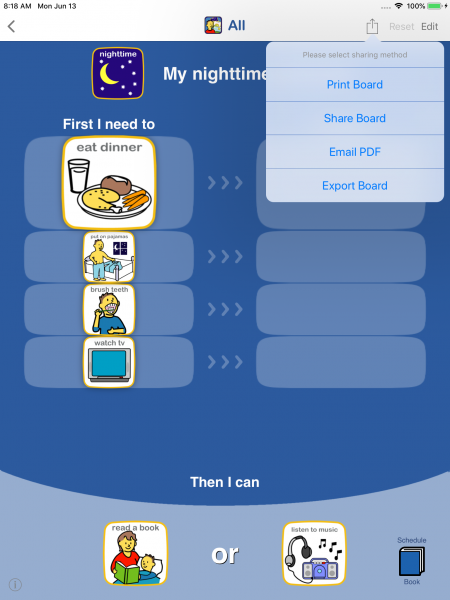How to print or share a board
Your boards can be printed or shared with other users or apps by using one of the several sharing options.
Note: Schedule board screenshots are shown below but the instructions are the same for all board types.
1. Open Sharing Menu
Open the board you wish to print or share by selecting it from the apps main screen.
Tap on the Sharing icon near the top right to open the sharing menu.
2. Select the appropriate sharing option
Select the sharing option that works for what you need:
Print Board - Use this option to print the current view on the screen to your Airprint-enabled printer. Refer to Apple's support page to learn how to Print from your iPhone, iPad, or iPod touch.
Share Board - Use this option to share the board with another Choiceworks user via Airdrop, email or other apps on your device (like Dropbox).
Email PDF - Use this option to generate a PDF of the current view on the screen, which you can then email to yourself or others. This is useful if you do not have an Airprint-enabled printer or want to share with someone that doesn't have the Choiceworks app.
Export Board - Use this option to export the board so that it can be copied to your computer using iTunes File Sharing. Refer to Apple's support page About File Sharing on iPhone, iPad, and iPod touch.